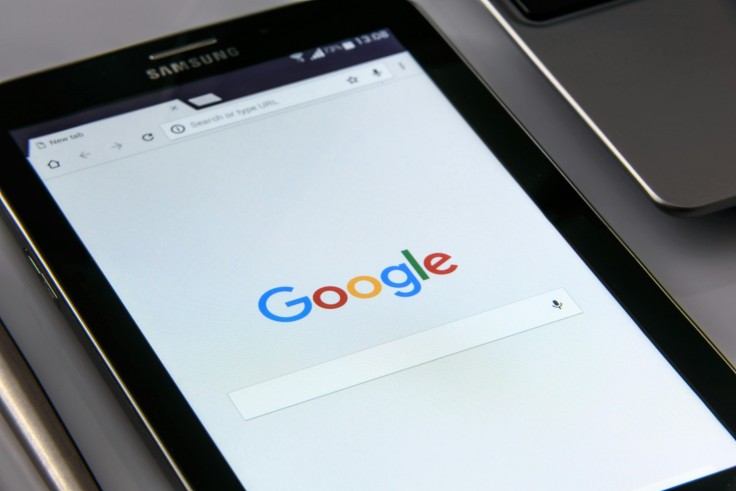
Being productive and organized in the modern digital world requires being able to effectively manage several Google accounts, especially when using mobile devices. Using a mobile browser to set and modify your default Google account can greatly simplify your online activity. This comprehensive guide provides straightforward instructions to help you navigate through these processes with ease.
Understanding Your Default Google Account
Upon initially logging into Google services with a mobile browser, the default account is selected. Every time you use a service like Gmail, Google Drive, Calendar, and more, this default account is chosen automatically. It simplifies your browsing experience by ensuring that your preferred account settings and data are readily available.
Setting Your Default Google Account
To set your default Google account:
Sign Out of All Accounts: Begin by opening any Google service page in your mobile browser, such as Google Drive.
Access Profile Settings: Tap on your profile icon or initials usually located in the top-right corner or under a menu.
Log Out of All Accounts: Clicking on the "Sign out of all accounts" option from the drop-down list will help to sign out from every account that is now profile.
Sign In with Preferred Account: After signing out, log back in using the Google account that you want to set as the default. This account will now be marked as the default for all subsequent Google service accesses on that mobile browser.
Changing Your Default Account
Changing your default Google account is straightforward:
Go to any Google service website to visit one (like Google Drive, for example).
Sign Out: From the dropdown menu, choose "Sign out of all accounts" after clicking on your profile icon.
Sign in with New Account: To set a new Google account as the default, log in again with that account.
By following these steps, you can ensure that your preferred account is always at your fingertips, enhancing efficiency and accessibility across your Google ecosystem on mobile devices.
Managing Multiple Accounts Efficiently
To manage multiple Google accounts effectively:
Use Chrome Profiles: If you have different Chrome profiles for work- and personal-related activities, for example, you may want to consider utilizing one for each. By keeping distinct browsing sessions and configurations for every account, Chrome profiles help you increase productivity and lessen confusion.
Use Incognito Mode: Use Incognito mode to briefly access another Google account without interfering with your normal browser session. This mode does not save browsing history or cookies, providing a private and isolated environment for quick account access.
Customize Account Settings: Customize account pictures for easier identification and navigation between multiple accounts. Customizing account images makes it easier to quickly identify between various accounts, which improves usability even more.
Configure Email Forwarding: This can help customers who are in charge of several Gmail accounts to handle their mailbox more efficiently. By centralizing email interactions, you may monitor and reply to messages more effectively by forwarding emails from one account to another.
Optimizing Your Google Experience
To optimize your overall Google experience:
Stay Updated: Regularly review and update your default Google account settings to ensure seamless access to Google services.
Utilize Features: Explore additional features like Google's customizable account pictures and incognito mode to tailor your browsing experience according to your preferences and needs.
By implementing these strategies and following the outlined steps on your mobile device, you can effectively manage your default Google account. This approach simplifies your online interactions, enhances productivity, and keeps you organized whether you're on the go or at home. Mastering these techniques empowers you to make the most of your Google accounts effortlessly on mobile.
Related Article : How To Enable And Manage Automatic App Updates On Your IOS Device
© Copyright 2025 Mobile & Apps, All rights reserved. Do not reproduce without permission.


















