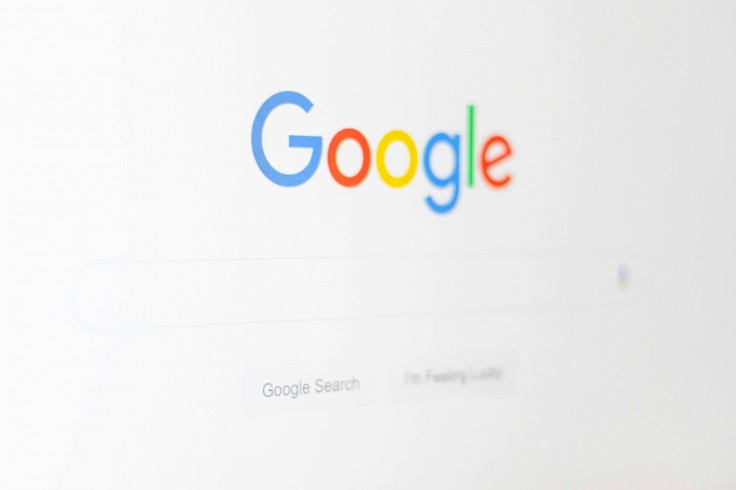
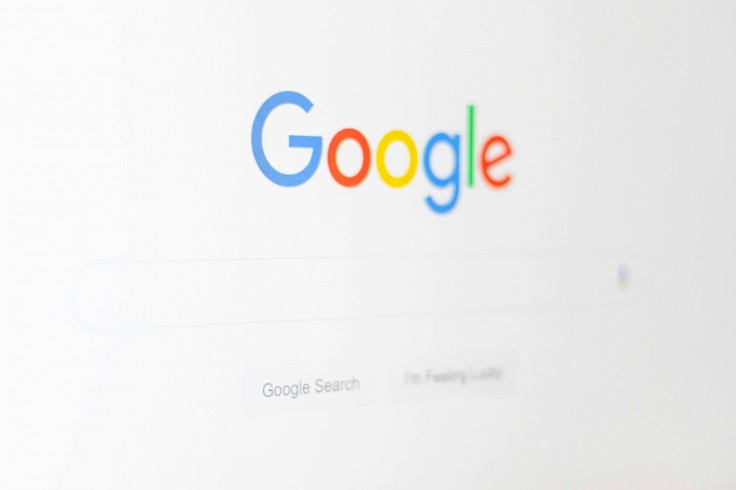
The account registration process of most Google platforms requires confirmation of one's account details in the modern world. The one piece of information that should be retained is the phone number that you use for signing in, to receive the verification codes and account recovery. This guide will show you how the option to change the connected phone number to Google on both Android and iOS devices.
Updating on Android Devices
In this case, modifying the account phone number on the Google account linked to an Android device is a straightforward process. Here's how you can do it:
Access Settings: Open the Settings app on your Android device.

Photo by: Gio Farley Navigate to Google Settings: Just scroll down and then tap on google to go to the google options such as google account.
Manage Your Account: Click on the "Manage your Google Account" option to open the google account settings page.

Photo by: Gio Farley Personal Information: Select the "Personal info" tab located at the top of the screen.
Update Contact Info: In the "Contact info" go down and tap on "Phone" to view your current phone number listed in your Google account.

Photo by: Gio Farley Edit Your Phone Number: Tap on current phone number, then select Edit to change it.
Verification Process: Follow the on-screen instructions to confirm ownership of your device and verify the new phone number.
Save Changes: Once verified, tap on "Update number" and enter your new phone number. Confirm the changes by tapping "Select."
By following these simple steps your Google account will reflect the change and you will be able to use Google services and apps securely with the new phone number.
Updating on iPhone and iPad
Using Google apps, such as YouTube or Gmail, is required in order to update and modify the phone number associated with an iPhone or iPad. Here's how to go about it:
Open a Google App: Open an application from Google for example Gmail, or YouTube on your iPhone or iPad. Or you can locate it at myaccount. google.com in the address bar of your internet browser.
Access Account Settings: Press the profile picture or the first letters of the user's name which are situated in the bottom right corner of the app.
Navigate to Google Account: By doing so, you will be directed to another pull-down menu; choose 'Google Account'.
Personal Information: Now change your selection to the tab at the top of your screen by clicking on "Personal info" .
Update Phone Number: To view your current phone number, click the "Phone" field that appears next to the "Contact info" item.
Modify Your Phone Number: Tap the "Edit" icon that appears next to your current phone number after tapping on it.
Follow Instructions: Continue with the instructions to confirm your domain and change the phone number accordingly.
Confirm Changes: Once verified, your new phone number will be updated on your Google account. Tap "Save" or "Confirm" to finalize the process.
If you are on an iPhone or iPad, changing the Google account phone number is very easy and it keeps your account details up-to-date.
Why Updating Your Google Account Phone Number Matters
Google account phone number is also used for account recovery and for receiving important notifications and so on. The user should maintain it updated because, if a third party tries to access an account, alarms will be triggered and the owner will then be able to recover the account easily. It is also used to target the specific ads which are displayed to you though one can always make the sort out in his or her account.
Ultimately, updating the phone number linked to your Google account is a straightforward but essential step in ensuring its security and usability. Whether you have an Android or iPhone, these simple actions can help you get the most of Google's services and maintain your account information current.
Related Article : How To Set And Change Your Default Google Account On Mobile Browsers
© Copyright 2025 Mobile & Apps, All rights reserved. Do not reproduce without permission.

















