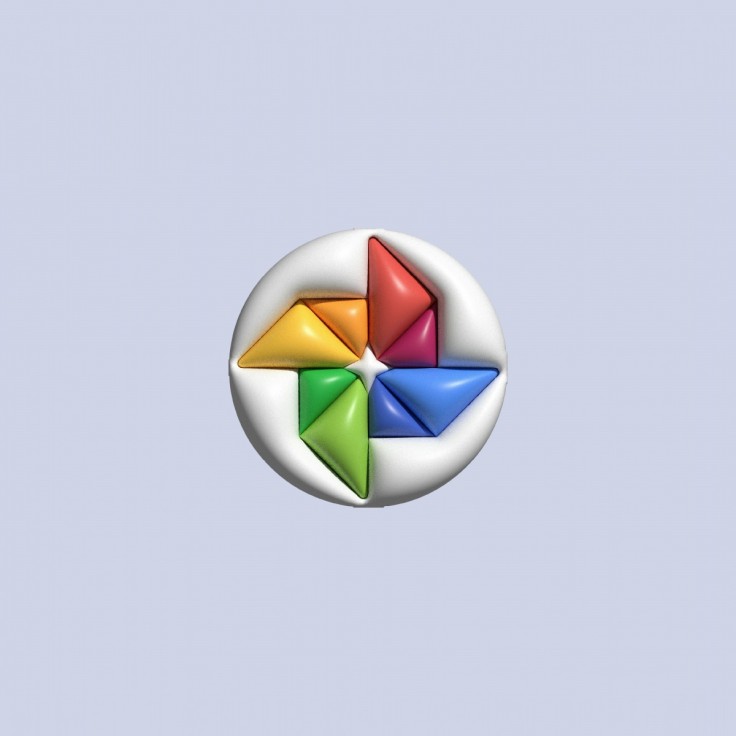
In the contemporary society where privacy is of utmost importance, protecting one's photo and video is very crucial. As for the concerns regarding the data privacy in Google Photos, the tech giant has addressed these issues with the update of Locked Folder: the option gives a user a simple and efficient way to protect those photos and files which cannot be public.
This is a guide on how to use this feature to preserve the functionality of your devices and your memories on them.
Easy Access for Enhanced Security
Using the Locked Folder in Google Photos is more convenient again. Though before, this Locked Folder is concealed in a menu, now it is located directly under the "Library" option in the Google Photos app. This accessibility makes it possible for the application to alert users regardless of their tech-savviness that their private photos and videos are safe and will not be infringed on .
Setting Up Your Locked Folder
Setting up your Locked Folder is a user-friendly process designed to guide you through:
Open Google Photos on your device.
Navigate to the "Library" tab where you'll find the Locked Folder option.
Follow the intuitive prompts to activate the Locked Folder.
Choose a secure authentication method such as fingerprint, PIN, or facial recognition to protect access to your private photos and videos.
Protecting Your Content
Once your Locked Folder is set up, it provides a secure repository for your most sensitive digital content:
Organized Security: Your private photos and videos are organized by date within the Locked Folder, maintaining a familiar interface for easy navigation.
Prevent Accidental Changes: Editing options are disabled within the Locked Folder to prevent unintended alterations, ensuring your private memories remain intact.
Read Also : IOS 18 Weather App Upgrade Includes "Feels Like" Temperature And Automatic Home-Work Locations
Additional Security Tips
To further fortify the security of your Locked Folder and overall device:
Backup Considerations: Enable separate backup settings specifically for the Locked Folder to ensure that your private content is securely stored in the cloud.
Device Security: To improve the security of all stored data, secure your device with biometric locks or strong passwords.
Two-Factor Authentication (2FA): To provide an additional degree of protection and stop illegal access to your images and videos, enable 2FA for your Google account.
Keep your private photos and videos safe with the Google Photos Locked Folder. By following the simple instructions, you can even add additional security measures as covered here. Besides improving the privacy of online usage, this feature also guarantees that personal memories belong only to you, especially as the possibilities for connecting online are growing. Continue to use the Locked Folder as a convenient and highly secure solution to protect the user's privacy.
In a time when digital privacy is becoming more and more important, Google Photos' Locked Folder function offers a seamless approach to make sure your personal images and videos stay safe. You may efficiently protect your digital privacy and preserve your personal memories by putting extra security measures in place in addition to the above-described actions.
Related Article : Google Photos Enhances Privacy With Easier Access To Locked Folder On Mobile Devices
© Copyright 2025 Mobile & Apps, All rights reserved. Do not reproduce without permission.
















