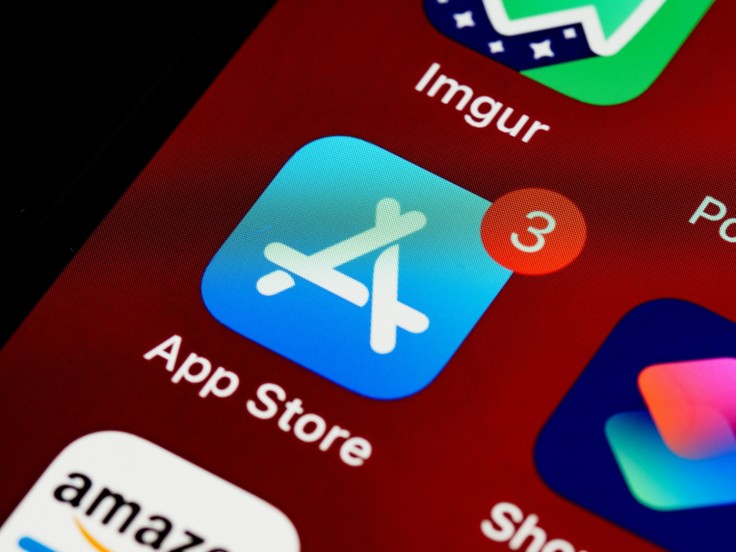
In the world of iOS Devices, one has to update the apps often to catch up with the changes that happen from time to time, but this can be irritating. However, as a workaround, Apple suggests a function called Automatic Downloads for App Updates, which will assist you. This feature helps you avoid the rigmarole of having to manually update the apps you frequently use while at the same time making sure that the applications have the most recent features and security updates. Understanding the details of automating the app upgrades will help you use the digital products regardless of your understanding of the technological products.
Enabling Automatic App Update
To begin automatic app updates for iOS devices, follow these steps:
Open Settings on your iOS device: Unlock your iPhone or iPad and look for the Settings app, which is where you can adjust various preferences and options for your device.
Tap on "App Store": Within the Settings menu, scroll down and tap on "App Store". This section allows you to manage settings related to app downloads and updates.
Enable Automatic App Updates:
- Look for "Automatic Downloads" within the App Store settings.
- Toggle the switch next to "App Updates" to turn it on. This setting ensures that your apps will automatically update in the background whenever a new version is available.
- Updates will download automatically when your device is connected to Wi-Fi and not actively in use, ensuring minimal disruption to your activities.
The Benefits
Automatic Downloads for App Updates represents more than mere convenience--it embodies a paradigm shift in digital management. Gone are the days of manual app updates, where each new release demanded your attention and bandwidth. Your iOS device now quietly takes on the responsibility of updating applications in the background, allowing you to concentrate on more important tasks.
By utilizing automatic app updates, users reduce the chances of using outdated software, which is often targeted by cyber threats.
With each update, developers fortify their creations, patching vulnerabilities and enhancing performance. Thus, embracing automatic updates is not merely a matter of convenience but also a prudent step towards safeguarding one's digital ecosystem.
However, you also have the option to disable automatic updates. Through a similar steps within Settings and iTunes & App Stores, you can deactivate the 'Updates' toggle. Once restored, you can manually update the apps on your device, which is helpful if you're on limited data and want to save it.
The User Experience
The user experience advances alongside technology. Apple's dedication to combining innovation with user-centered design is showcased through automatic app updates. By automating routine maintenance tasks, iOS empowers users to focus on productivity, creativity, and the enjoyment of their digital pursuits. Whether navigating the App Store's various apps or customizing device preferences, the journey remains intuitive and empowering.
Automatic Downloads for App Updates epitomizes Apple's ethos of seamless integration and user empowerment. Through simple yet effective steps, users harness the power of automation to maintain peak performance and security for their iOS devices. Whether enabling updates to flow effortlessly or exercising judicious control over their cadence, the choice remains in the hands of the adept user.
Related Article : How To Master Scheduled Messaging With IOS 18'S "Send Later" Feature
© Copyright 2025 Mobile & Apps, All rights reserved. Do not reproduce without permission.















