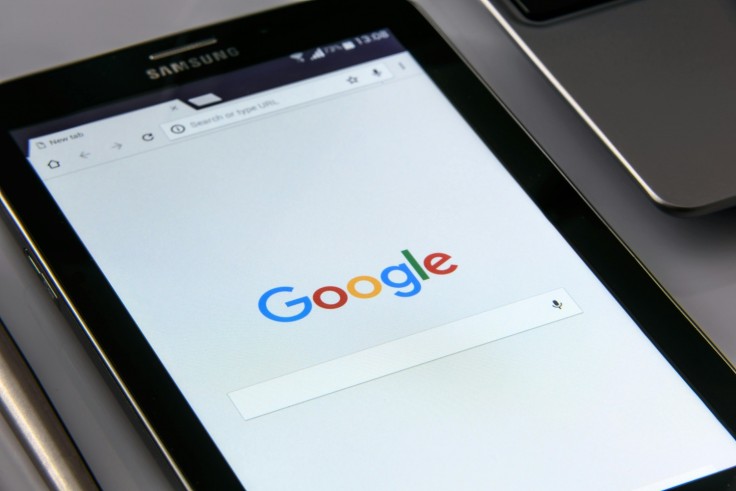
In today's digital age, where convenience meets complexity, ensuring control over personal data is paramount. Google Pay, a widely embraced payment solution, not only facilitates seamless transactions but also accumulates a history of your financial activities. For users concerned about privacy, Google offers an option to manage and delete transaction history effortlessly.
In this guide, we outline step-by-step instructions to navigate Google Pay's interface via mobile application and desktop browser, ensuring users can maintain control over their financial data with ease.
Delete Google Pay Transaction History via Mobile App:
Accessing Settings: Begin by launching the Google Pay application on your smartphone and navigating to the Profile section.
Privacy & Security: Within the Profile settings, scroll down to locate the "Settings" option. Tap on it and proceed to select "Privacy & Security."
Data & Personalization: Under "Privacy & Security," tap on "Data & Personalization" to delve deeper into your account settings.
Google Account Link: Within the "Data & Personalization" menu, locate and click on the Google Account link, redirecting you to your Google Account settings.
Managing Transactions: From your Google Account settings, navigate to "Payments & Subscriptions" followed by "Payment Info." Tap on "Manage Experience" to access your transaction history.
Deleting Transactions: Within the "Payments Transactions & Activity" section, individual transactions can be deleted by tapping the cross button adjacent to each entry. Alternatively, select the bulk delete option to remove transactions within a specific time frame.
Delete Google Pay Transaction History via Desktop
Desktop Navigation: Open your preferred browser and visit the Google Account page at https://myaccount.google.com/.
Payments & Subscriptions: On the Google Account page, locate and click on "Payments & Subscriptions" to access your payment settings.
Transaction History: Scroll down to find "Payment Info" and select "Payments Transactions & Activity" to view your transaction history.
Deleting Transactions: Similar to the mobile app, transactions can be deleted individually by clicking on the designated option or in bulk by selecting a specific time frame for deletion.
Export Your Google Pay Account Data
Data Export: To safeguard your financial information or for future reference, Google provides an option to export your Google Pay account data.
Accessing Export Option: Visit https://myaccount.google.com/ and navigate to the "Data & Privacy" section.
Download Data: Click on "Download Your Data" and select "Google Pay" from the list of available services.
Customize Export Preferences: Choose your preferred export settings, including export frequency, file type, and size, to create a downloadable archive of your Google Pay data.
Permanently Delete a Google Pay Account
Account Deletion: For users seeking to sever ties with Google Pay permanently, the deletion process is straightforward.
Accessing Account Settings: From your browser, visit https://myaccount.google.com/ and navigate to the "Data & Privacy" section.
Delete Google Service: Scroll down to locate "Delete a Google Service" and find the Google Play service.
Confirmation and Deletion: Click on the designated icon to initiate the deletion process, following on-screen instructions to confirm and permanently delete your Google Pay account.
In a time when consumers' privacy is paramount, Google Pay gives users the power to efficiently manage their transaction history. Users have easy access to the Google Pay interface, whether via a desktop browser or a mobile application, guaranteeing control over their financial information. Users can safely manage, export, or permanently erase their Google Pay accounts by following the detailed step-by-step instructions, protecting their online privacy and security.
© Copyright 2025 Mobile & Apps, All rights reserved. Do not reproduce without permission.
















