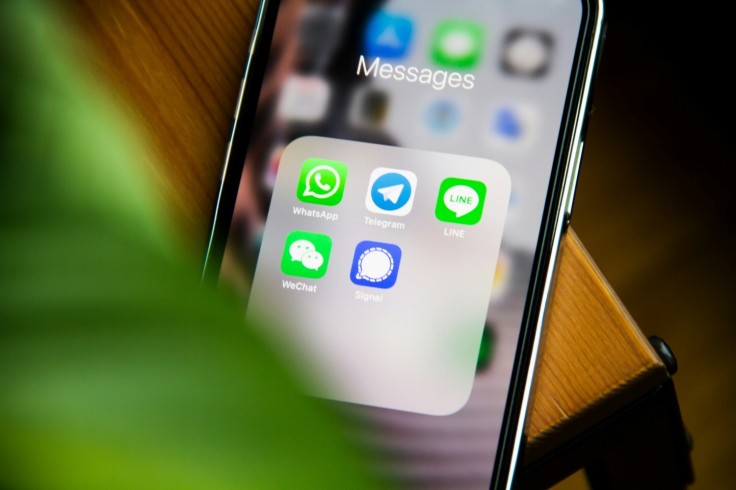
Our cellphones hold a wealth of memories and discussions from this era of digital technology. Whether you want to sell your smartphone, want to keep track of critical texts, or just want to safeguard yourself in case it is lost or stolen, backing up your Android text messages is essential.
Here's a brief guide to assist you ensure that conversations are safe at all times.
Using Android's Built-in SMS Backup
Numerous Android phones, including Pixel models, come with a handy Google-powered built-in SMS backup capability. This automatic backup stores your SMS messages securely in Google Drive as part of the device's overall backup system.
Steps to Set Up:
- Access Backup Settings: To access the backup settings, either use the search function or navigate to "System" > "Backup" in the settings on your phone.
- Enable SMS Backup: You can choose whether to allow Google Drive to automatically store SMS backups.
- Restore Messages: To restore messages from your Google Drive backup, wait for the "Finish setting up" signal while configuring a new phone.
Using SMS Backup+ for Gmail Integration
With SMS Backup+'s interaction with Gmail, you can back up your SMS, MMS, and call history straight to your Gmail account, giving you even more control and accessibility.
Setup Process:
- Activate IMAP: To activate IMAP access, navigate to the web version of Gmail's settings, choose "See all settings" > "Forwarding and POP/IMAP," and turn on IMAP.
- Generate App Password: Using Google's SMS Backup+ security settings, create a password unique to your app.
- Configure Backup: Install SMS Backup+ from the Play Store, input your Gmail credentials and app-specific password, and configure backup settings.
Using SMS Backup & Restore for Simple Backups
Among other storage locations, local storage, Dropbox, OneDrive, and Google Drive may all be easily backed up with SMS Backup & Restore.
Setup Process:
- Download and Install: Get SMS Backup & Restore from the Play Store and follow the setup instructions.
- Choose Storage Location: Select where to store backups-Google Drive for cloud storage or local storage for local backups.
- Schedule Backups: Set up scheduled backups and manage stored files within the app for convenience.
Tips for Choosing the Right Backup Method
- Consider Backup Size: Be mindful of data consumption, especially when backing up MMS messages which can be larger.
- Ease of Use: Choose the method that best fits your needs-whether it's seamless integration with Gmail using SMS Backup+, or straightforward local or cloud backups with SMS Backup & Restore.
You can secure your valuable discussions and memories by backing up your Android text messages. These solutions offer dependable methods to protect your digital communications, whether you choose to use SMS Backup+ for Gmail integration, SMS Backup & Restore for ease of use, or the built-in SMS backup feature on Android. By following these guidelines, you can preserve your conversations safely and always have easy access to them.
These easy steps will ensure that your important discussions and memories are safely kept and accessible whenever you need them. You can simply back up your Android text messages.
© Copyright 2025 Mobile & Apps, All rights reserved. Do not reproduce without permission.


















