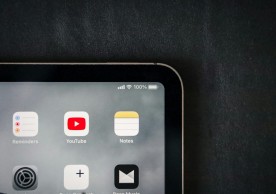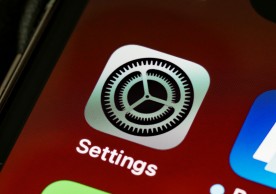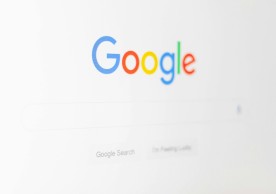How to Fix iPhone Boot Loop: Unlock Your iPhone's Potential with This Step-by-Step Guide

(Photo : Pexels/Mateusz Dach)
Nothing is more frustrating than the iPhone boot loop-the endless restarting merry-go-round that leaves a person suspended in limbo with their own frustration. But, lo and behold, there really is a solution. We take you through how to work around such issues and how to restore your iPhone to work the way it did before.
Understanding the Issue
It is very crucial to understand the root cause of the problem before one embarks on the journey to recovery. Boot loops frequently result after a software update has gone wrong, misguided attempts at jailbreaking, or interrupting the process of updating, whereby the iPhone is held hostage in a perpetual cycle of rebooting and teasingly showing the Apple logo, only to sink into oblivion over and over again.
A Road Map to Resolution: Step by Step Instructions
Step 1: Connect to a Computer
-
Connect with PC/Mac: You can simply connect your iPhone to a Windows PC or Mac with the help of a USB cable.
-
Open iTunes or Finder: Open the above software on your PC, which will help in the recovery process.
Step 2: Begin Recovery Mode
To enter recovery mode on an iPhone 6S or older, follow these steps:
-
For iPhone 8 and later: Press and quickly release the Volume Up button. Then do the same for the Volume Down button. Finally, press and hold the Side button until the recovery mode screen appears.
-
For iPhone 7 and 7 Plus: Press and hold the Volume Down and Sleep/Wake (Side) buttons together until the recovery mode screen appears.
-
For iPhone 6s and earlier: Keep holding the Home button and the Sleep/Wake button at the same time until the recovery mode screen appears.
Read Also: IPhone Vs. Android: Which Is Better For Gaming?
Step 3: Restore or Update in iTunes/Finder
-
Choose Restore or Update: Once you have entered the recovery mode, iTunes or Finder will further present you with the option to perform a restore or update of your iPhone. Choose the one that best suits your liking and the intensity of the problem.
-
Continue Further When On Screen Instructions: Follow the on-screen instructions by iTunes or Finder to complete the restoration or update process. If you conduct a full restore, just be warned that it will erase your data.
Step 4: Get Professional Help Contact Apple Support:
In the event that the boot loop does not stop, you may want to contact Apple Support for possible further assistance. They might provide additional troubleshooting steps or advice about what to do, including going to an authorized service center for a hardware checkup.
The End of the Tunnel
Navigating the iPhone boot loop may seem daunting, but armed with the right instructions and tools, it's a breeze. By following the steps outlined above, users can reclaim control over their device and bid farewell to the frustrating cycle of reboots. Just keep in mind, patience and perseverance are essential throughout the iPhone restoration journey.
Related Article: Apple Issues Warning About Overnight IPhone Charging Habits
most read
related stories
more stories from How To
-
Level up Your Android: How to Customize Your Phone’s Vibe With Themes, Launchers, Icon Packs
Some Android users want to experiment with their phone's display themes and icon packs. This article will help you out if that's what you want.
ernest hamilton -
Stay Connected Anywhere: How to Turn Your Phone Into Wi-Fi Hotspot
Your smartphone can serve as one if you have no internet or Wi-Fi. Did you know you can tether it on Android or any device to make a mobile hotspot?
ernest hamilton -
iOS 18 Beta: How to Create Collapsible Sections to Keep Your Notes Organized
Our Notes app can be extremely messy on our iPhones. Thankfully, iOS 18 betas are finally here to help us organize it through collapsible sections.
ernest hamilton -
How to Recover Deleted Text Messages on Android Devices With This Practical Guide
Learn how to recover deleted text messages on Android devices with practical methods. Whether using Google Messages or Samsung Galaxy, discover easy steps to retrieve crucial messages effectively.
ernest hamilton -
How to Reset iPhone Network Settings and Fix Connectivity Issues
Learn how resetting network settings on your iPhone can swiftly resolve Wi-Fi and cellular data issues, restoring connectivity to optimal levels with a simple reset.
ernest hamilton -
How to Stream 'Descendants: The Rise of Red' on Disney Plus On Mobile With This Viewing Guide
Stream 'Descendants: The Rise of Red' on Disney Plus starting July 12. Follow our guide for easy steps to watch, subscription options, and bundle details for a seamless viewing experience.
ernest hamilton -
How to Update Your Google Account Phone Number On Android & iOS for Improved Security and Access
Easily update your Google account phone number on Android and iPhone for better security and seamless access to Google services.
ernest hamilton -
How to Set and Change Your Default Google Account on Mobile Browsers
Learn how to manage your default Google account seamlessly on mobile devices with this step-by-step guide. Set and change your preferred account easily, optimize multiple account management, and enhance your Google experience on the go.
ernest hamilton