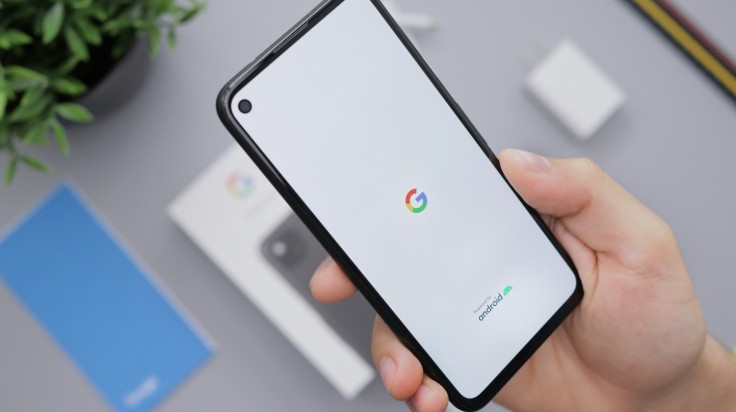
While it can be deeply upsetting to lose crucial text messages in the digital era, there are effective methods available to retrieve them on Android devices. Whether you are using a Samsung Galaxy with its specialized features or relying on Google Messages, understanding and utilizing your available options can significantly enhance your ability to recover important communications swiftly and efficiently. By familiarizing yourself with these solutions, you can regain peace of mind knowing that there are reliable pathways to retrieve and restore valuable messages that may have been accidentally deleted or lost due to unforeseen circumstances.
Google Messages: Archiving and Retrieval
The popular Android default chat software, Google Messages, does not have a trash can or recycle bin. Unless a communication was archived rather than permanently erased, after it is destroyed, it cannot be recovered.
Instructions:
Open Google Messages and tap your profile icon.
Navigate to the "Archived" section to check for previously archived messages.
Long press on the desired messages and tap "Unarchive" to restore them to the main conversation list.
Utilizing the Recycle Bin Feature in Samsung Galaxy Devices
Samsung's One UI, found on Galaxy phones and tablets, includes a valuable feature absent in stock Android-a recycle bin within the Samsung Messages app. This feature temporarily stores deleted messages, offering a window for retrieval.
Instructions:
Open the Samsung Messages app.

Photo by: Gio Farley Access the app's settings and enable the recycle bin if not already activated.

Photo by: Gio Farley Deleted messages are stored in the recycle bin for up to 30 days before permanent deletion.

Photo by: Gio Farley
Leveraging Carrier Backups for Recovery
Mobile carriers like AT&T and Verizon provide additional avenues for recovering messages through their proprietary messaging apps. While these apps support backup features, retrieving actual content may require compliance with specific legal procedures.
Recommendation:
Check with your carrier for available messaging apps and backup options to safeguard against message loss.
Using Third-Party Tools: Android Data Recovery
When traditional methods fail, third-party data recovery tools like DroidKit offer a solution. These tools scan your device for deleted messages, potentially recovering them if not overwritten by new data.
Instructions:
Install and open DroidKit on your computer.
Enable USB debugging on your Android device through Developer Options.
Connect your device to the computer and select the messaging data to scan.
Preview recovered messages and choose to restore them to your device or computer.
Best Practices and Cautionary Notes
While these methods provide avenues for recovering deleted messages, success may vary based on factors like timing and backup practices. It's crucial to act swiftly and avoid overwriting deleted data with new information to maximize recovery chances.
Recommendation:
Regularly backup your messages using cloud services or device-specific backup features to minimize the risk of permanent data loss.
In conclusion, understanding and utilizing these methods can greatly enhance your ability to recover deleted text messages on Android devices. Whether through app-specific features, carrier backups, or specialized recovery tools, taking proactive steps can help safeguard critical communications from unexpected loss. By following these straightforward instructions, Android users can effectively navigate and mitigate the impact of data loss incidents.
Related Article : How To Update Your Google Account Phone Number On Android & IOS For Improved Security And Access
© Copyright 2025 Mobile & Apps, All rights reserved. Do not reproduce without permission.

















