Annoying ads have no place for Safari users and Apple knows that it's time to get rid of them. With the rollout of the iOS 18 Public Beta 3, removing them from your sight will be hassle-free regardless if you are an iPhone, Mac, or iPad owner.
Introducing Distraction Control in iOS 18
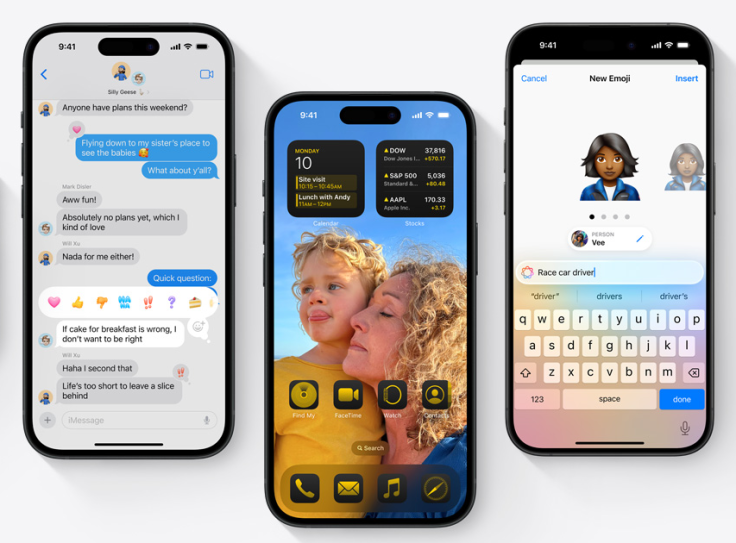
Picture Thanos, the Mad Titan erasing the whole universe in just a snap of a finger. Well, this is what Apple wants you to do with ads that make the webpage messy as hell.
On Tuesday, Aug.6, Apple released the third version of its public beta for iOS 18, iPadOS 18, and macOS Sequoia. This latest update introduces an exciting new feature called Distraction Control, unofficially dubbed the Thanos snap, according to ZDNet. This feature allows you to hide unwanted elements on a web page with a simple tap. Here's how it works.
Related Article : Apple Introduces Dynamic Color-Shifting Wallpaper in iOS 18 Beta
How to Use Distraction Control
Imagine you're browsing a web page, and an intrusive ad, video, or another annoying element appears. Just tap the Safari address bar icon, and a menu pops up with the option to "Hide Distracting Items." Click that option, then tap the element you want to remove on the web page, and tap Hide. The unwanted item fades away and you won't see it again.
You can continue to select and hide additional elements one after another. When you're done, tap Done, and enjoy browsing the page without those distractions.
Bringing Back Hidden Items
If you decide you want to bring back the items you removed, simply tap the same address bar icon and select the option to "Show Hidden Items." The hidden elements will reappear after that.
Game-Changer in the Name of Distraction Control
Distraction Control is a game-changer for a cleaner, more enjoyable browsing experience. Whether you're reading an article, shopping online, or exploring a new website, this feature helps you focus on what matters most without interruptions.
By leveraging this innovative tool, you can navigate the web with greater ease and efficiency, making your time online more productive and less frustrating.
Meanwhile, Gadgets 360 reports that the Cupertino tech firm also introduced some changes to the home screen's UI. Along with that, you will notice the dark mode icons and some tweaks on the Cellular Data and Screen Mirroring icons. To see them, just go to the iPhone's Control Center.
For those struggling with deleting pages from the home screen, your problem has come to an end with the new Edit Pages option.
Apart from the abovementioned improvements, Apple also revamped the Photos App in iOS 18. The company based the updates on the user feedback. What's more, the Carousel feature is nowhere to be found in the app.
© Copyright 2025 Mobile & Apps, All rights reserved. Do not reproduce without permission.

















