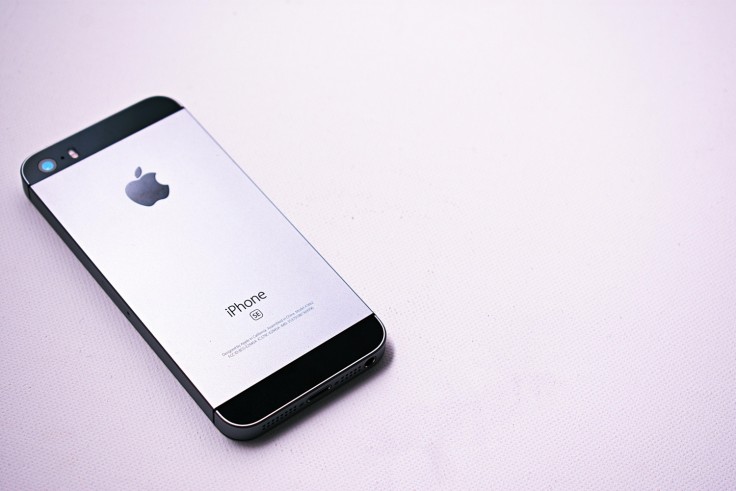
With the world becoming more and more dependent on mobile technology in today's digitally connected world, features like iPhones' Emergency SOS become essential for ensuring personal safety. In an emergency, this vital feature allows users to quickly get in touch with emergency services or pre-designated contacts, either by intentional activation or automatic triggers that identify significant impacts.
The convenience of instantly requesting immediate assistance in scenarios ranging from medical crises to threats to one's personal safety emphasizes the critical role that this feature plays in contemporary emergency preparedness.
Even though Emergency SOS has many advantages, there are some situations in which it could be wise for users to disable this function. Many people change their device settings to account for accidental activations, particularly in situations where children could unintentionally activate the emergency call features. By temporarily disabling specific triggers like button presses or crash detection, users can customize their emergency response capabilities to better align with their individual needs and potential risks.
This proactive strategy strikes a compromise between convenience and safety in regular mobile usage by reducing the possibility of accidental emergency calls while simultaneously guaranteeing that the feature is always available for real emergencies.
How to Turn Off Emergency SOS
To disable Emergency SOS on your iPhone, follow these straightforward steps:
Access Settings
Begin by opening the Settings app on your iPhone's home screen.
Navigate to Emergency SOS
Scroll down the Settings menu and locate "Emergency SOS."
Adjust Trigger Settings
Within Emergency SOS settings, you'll find several toggle options:
Call with Hold and Release
Call with 5 Button Presses
Call After Serious Crash
Toggle off the switches for the triggering methods you wish to disable. You can choose to turn off one or more options while leaving others active.
Additional Considerations
It's important to note that while you can disable specific triggering methods, Emergency SOS can still be accessed through the Power-Off screen. This accessibility ensures that the feature remains available for critical emergencies.
Ensuring Safety and Accessibility
While disabling certain triggers for Emergency SOS can help prevent accidental calls, iPhone users are encouraged to maintain preparedness by setting up Emergency Contacts within their device. This feature allows designated individuals to be contacted swiftly in case of an emergency, ensuring a comprehensive safety net beyond direct emergency services.
Emergency SOS stands as a cornerstone feature on iPhones, offering essential functionalities that users can customize to enhance their personal safety strategies. Its adaptability not only ensures swift access to emergency services or designated contacts but also empowers users to fine-tune activation methods according to their specific circumstances. By following the straightforward steps outlined earlier, individuals can effectively manage their device's safety features, striking a balance between proactive preparation and accessible emergency response capabilities.
Understanding how to adjust Emergency SOS settings not only safeguards against accidental activations but also reinforces household safety protocols, particularly in environments with children or vulnerable individuals. This capability allows users to tailor their mobile devices to meet unique needs, whether prioritizing seamless emergency access or minimizing the risk of unintended calls. In essence, mastering these settings not only enhances personal safety but also exemplifies how technology can be leveraged to foster greater control and preparedness in navigating unforeseen emergencies.
This guide applies universally across iPhone models, ensuring consistency and ease of use regardless of device generation. By staying informed and proactive, iPhone users can leverage technology to enhance personal safety while maintaining control over their mobile experience.
© Copyright 2025 Mobile & Apps, All rights reserved. Do not reproduce without permission.
















