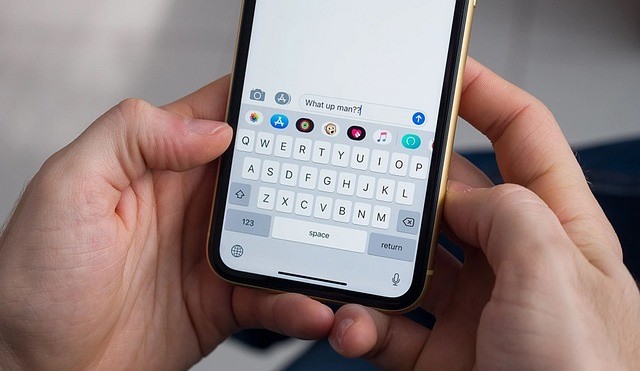
In the period when people cannot imagine their life without using a smartphone, which is important for connecting with other people and staying updated with recent news, text messaging has become a huge part of daily life. This functionality becomes very important during instances when you have to go on one or multiple days without an active internet connection. Therefore, it validates the use of SMS applications like Google Messages.
Furthermore, since some of these messaging platforms are expecting to incorporate RCS on Android in the near future and the later availability of iOS version, these messaging apps are well on their way to offering people reliable alternatives to delta dependent apps such as WhatsApp or Facebook Messenger during network disruptions.
Introduction to Adjusting Text Size in Google Messages
With smartphones displaying larger screens, the adaptation of text sizes in apps like Google Messages augments ease of use. Regardless of the need to enhance the content layout or individual preferences, the tactics that are by default used to customize the font size will allow for comfortable text use.
- Open Google Messages: Open the Google Messages app on your Android OS based smart device.
- Access Settings: On the upper right corner of the app, there is your profile picture; click on it.
- Navigate to Message Settings: Using the options menu tap on the Messages settings.
- Enable Text Zoom Feature:
- Look for the "Pinch to zoom conversation text" toggle.
- Tap to turn this feature on.
- Adjust Text Size:
- Return to a conversation in Google Messages.
- Pinch outwards using two fingers, similar to zooming in on a photo, to increase text size.
- Pinch inwards to decrease text size if needed.
- Confirm Settings: The changes apply across all conversations in Google Messages automatically.
Introduction to System-Wide Font Size Adjustment
Besides the app-specific optimizations, Android-based gadgets are equipped with the system-level setting options, changing the text readability across the totality of apps. These settings enable the users to specify how their device should display things based on their aesthetic or physical ability.
- Open Settings: Locate the Settings application on your Android powered device.
- Access Display Settings:
- Find and tap on "Display" or "Display & Brightness."
- Adjust Font Size:
- Look for "Font size" or a similar option under Display settings.
- Use the slider to increase or decrease the font size.
- Preview changes in real-time on the same screen.
- Make Text Bold (Optional):
- Some devices offer an option to make all text bold for improved readability.
- Look for this option within the Display settings menu.
- Apply Changes:
- Exit the Settings app to save your changes.
- Open a messaging thread in any SMS app to see if the new font size meets your requirements.
- Reset Settings (Optional):
- If needed, tap on "Reset settings" within the Display settings menu to revert to default font size settings.
Empowering Users with Personalized Messaging Accessibility
With the evolution of smartphones featuring better features, bigger screen facilities, handwriting tools specifically elaborating within the Google Messages show that there is a trend wherein application owners are working to improve the primary communication facilities more beneficial for all types of users.
These adaptations not only focuses on personality requirements and likability aspects, nevertheless they also keep text-based communication readable and reasonable across various situations and settings. Through such easily mastered elements, the user can manage the process of text messaging clearly and efficiently, thus consolidating the smartphone as a vital means of communication in routine and crisis situations. Moreover, such enhancements create a future view of the evolution of technology and its applications in which web accessibility and usability converge and can be seen as a really advanced solution for people with special needs and a wider population.
Related Article : Apple Introduces RCS Messaging Support In IOS 18, Promising Enhanced Cross-Platform Communication
© Copyright 2025 Mobile & Apps, All rights reserved. Do not reproduce without permission.


















