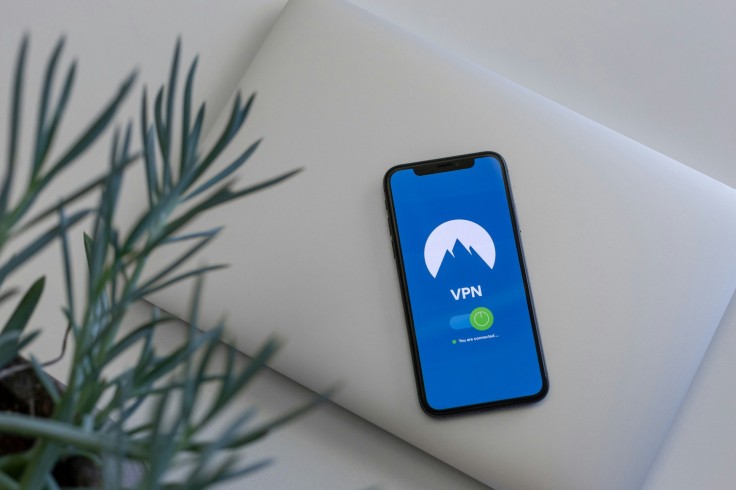
Protection of the information on Android phones has never been so significant. As more venues permit the connection to the Internet and with the daily risk or exposure to unfriendly attacks, the use of a Virtual Private Network (VPN) builds as a crucial defense. In the following sections we provide a getting started guide, which will help the users to configure and properly install a VPN app on their Android gadgets and thus protect themselves online.
Navigating the Digital Landscape
The protection of the data becomes a crucial factor as mobile devices act as the primary means of accessing the internet, watching videos and movies, and participating in computer games. Although connecting to a Public Wi-Fi network is easy and quick it compromises users security by allowing hackers to attempt to breach the connection and steal data. Thus, critically important to ensure protection of personal and work-related information, the use of VPN becomes crucial and includes encryption as one of its key mechanisms.
Selecting a VPN Service
The first procedure of strengthening your Android is to identify an appropriate VPN service provider that focuses on security offers. The impact of VPN services allowance is, therefore, left overwhelmed by the vast number of options available; this means that when looking for the best service, users should focus on aspects such as the location of the servers, the forms of encryption that are in place, and the ease of the interface among others.
Whether one is subscribing to several paid VPN service providers or relying on the free trial offers, such carefully selecting viewers should determine the effectiveness and dependability of the VPNs in protecting the user's activity online.
Step-by-Step Installation Guide
- Download Your Android VPN: To get started, go to the Google Play Store on your Android device and look for the VPN app that belongs to the provider of your choice. To start the setup procedure, download and install the app on your smartphone.
Grant VPN Permissions: The VPN software will ask users to acquire permissions in order for it to operate as best it can when it launches. These rights usually include the ability to create virtual private networks (VPNs) and control alert settings for added security measures.
- Configure VPN Settings: Adjust your VPN settings to meet your security needs and personal preferences. Choosing chosen encryption protocols (OpenVPN, WireGuard, etc.), turning on kill switches to automatically terminate connections in the event that a VPN is disrupted, and investigating more sophisticated features like MultiHop functionality for extra privacy layers are some examples of options.
Connect to the VPN: Once your configuration is complete, choose your preferred server location and connect to the VPN. If security is your top priority or you need to access geo-restricted information, make sure the server you select supports your unique goals. After making your choice, press the "Connect" button in the VPN app's UI to begin the connection procedure.
Android users can strengthen their digital defenses and reduce potential security vulnerabilities related to online surfing and data transmission by following these detailed guidelines. People can use VPN encryption to navigate the digital world with confidence, knowing that their personal data is protected from exploitation and illegal access.
Proactive steps to safeguard digital privacy and security become increasingly critical as our reliance on mobile devices grows. In an increasingly linked world, Android users may take more control over their online experiences and protect the integrity of their personal data by utilizing VPN technology and following the best practices described in this book.
Related Article : How To Safeguard Your Privacy By Locking And Hiding Apps In IOS 18
© Copyright 2025 Mobile & Apps, All rights reserved. Do not reproduce without permission.
















