In today's digital age, losing smartphone service may be far more dangerous than just missing out on social media updates. It can even be dangerous. Unavoidably, lousy weather or distant places will cause connectivity issues regardless of phone model or service provider.
Travel for Thanksgiving and the winter holidays are quickly approaching, so losing smartphone service might be a big problem. It is a genuine concern to be disconnected while driving, to miss critical contacts or updates, or to overlook travel alerts and updates during the holidays.
Nevertheless, several methods exist to improve mobile signals and prevent unwanted interference.
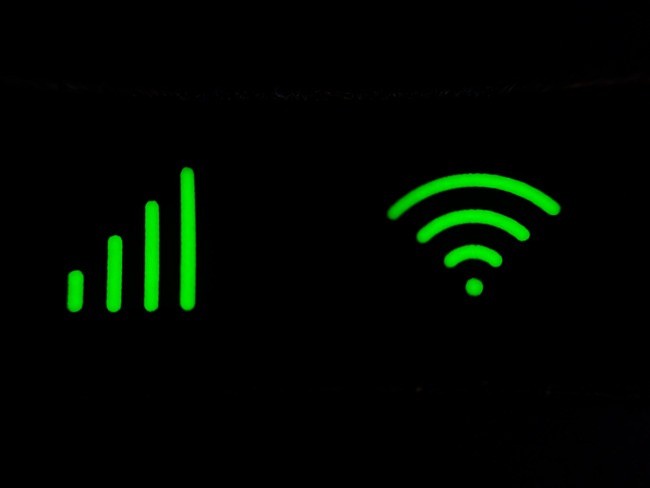
Before Anything Else, Check These Points First
Improving cellphone service without altering phone settings involves physical adjustments.
Ensure no obstructions exist between your phone and nearby cell towers, stepping away from metal objects or concrete walls that hinder reception. Removing a thick phone case aids signal reception by unblocking the antenna.
Maintaining a charged phone is also crucial, as seeking a stronger signal drains battery power; low battery levels might hinder service accessibility.
These simple steps can significantly enhance cellphone reception without requiring software modifications.
To help with signal issues, you can quickly reset your phone's connections by toggling the Airplane mode.
On an Android device, open the Quick Settings panel, select Airplane mode, wait for the connection to break for 15 seconds, and then turn it off.
Turn on Airplane mode on iPhones by navigating to Control Center (varies depending on model), then wait before turning it off.
Restarting cellular networks, Wi-Fi, and Bluetooth modems this step assists devices in finding the optimum signal when traveling between places.
5 Techniques That May Strengthen Your Phone's Network Signal
Restart Your Phone
Restarting your phone may help resolve persistent connectivity issues after using Airplane mode. Hold the power button (or the power and volume down keys) on an Android device until the restart option shows; if not, turn the machine off and back on.
Hold down the sleep/wake and volume buttons on iPhones (varies by model) to turn them off and back on. You may also perform a force reset by holding the side button and tapping the volume buttons one after the other until the Apple logo reappears. Hold the sleep/wake until the slider displays on iPhone models with a home button, turn the phone off, and hold it until the Apple logo appears.
Software Update and Carrier Settings Check
Update the software on your phone and check carrier settings frequently to guarantee the best possible connectivity. Carrier updates are automatically sent to iPhones through pop-up alerts or manually through Settings > General > About.
There may not be a universal carrier settings area on Android smartphones; look for "carrier settings" in Settings or, for Pixel models that support it, go to Settings > Network & internet > Internet, hit the carrier's gear icon, and then select Carrier settings versions to access it.
Maintaining these settings helps improve network connectivity for calls, data, and messages.
Switching Between Different Network Generations
To maximize the performance of your phone's connection, think about hopping between 3G, 4G, and 5G network generations.
Carriers occasionally prioritize newer networks over weaker signals to display a big "5" on your screen, although doing so may impair connectivity.
Switching between the available network modes could be beneficial, particularly for Verizon customers.
To select between 5G On, 5G Auto, and LTE (4G), go to Settings > Cellular > Cellular Data Options > Voice & Data on iPhones. On an Android device, navigate to Settings > Connections or Wi-Fi and Internet, followed by SIM & Network or Mobile Network. Look for the network mode settings to move between 5G, 4G, 3G, or 2G options. These variables can be changed to improve connectivity according to carrier logic and signal intensity.
Check Your Phone for Damages and Reposition the Orientation of Your Phone
There are two other ways to boost cell signal: ensuring your phone is undamaged and repositioning it in your hand. Damage, which is frequently invisible, may significantly affect signal quality. Take off the phone case to check for wear on the corners.
If detected, arrange a diagnostic examination with your provider or hardware manufacturer to guarantee appropriate operation.
There may be eligibility for an upgrade or warranty replacement. Even though it may seem insignificant, holding the phone differently can impact signal reception. To get the best signal strength, find the phone's internal antenna and prevent accidentally covering it.
Buy a Signal Booster
Consider a signal booster as a final option for weak signal reception. Signal boosters can expand coverage within a room or a whole home by amplifying the cellular signal used by your carrier after you've tried all possible troubleshooting methods and have discussed choices with them.
Nevertheless, these boosters are expensive; Wilson offers single-room coverage for $349 and whole-home coverage for $999. Wilson provides a two-year warranty and a 30-day money-back guarantee for their untested items.
Using a booster to fix signal problems can make it possible to use your phone as a mobile hotspot for backup connectivity. Discover more about the hidden features of Android 12 for Android aficionados or iOS 16 for iPhone users.
© Copyright 2025 Mobile & Apps, All rights reserved. Do not reproduce without permission.
















