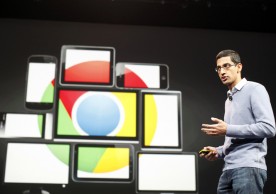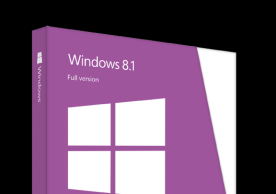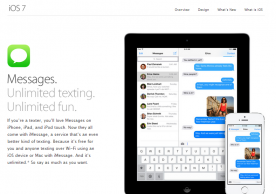How To Download And Manually Install Android 4.2.2 For Nexus 10
Jimmie Geddes email: j.geddes@mobilenapps.com
Google has started sending out Android 4.2.2 OTA to the Nexus 10, Nexus 7 and the GSM Galaxy Nexus. If you don't get prompted to download and install the update by tapping System Update in the Settings app, you can download and manually install the latest version of Android.
You'll need to make sure your Nexus 10 is on stock JOP40D for this to work. You can check the build by going to the Settings app, then tap About phone, scroll down to the Build number and you'll see if your Nexus 10 is on JOP40D. If it is, you can now proceed to download Android 4.2.2 for your tablet.
Droid-Life has put together some excellent instructions to help you find your way to Android 4.2.2. You'll first need to download the zip file from here. Once you have that downloaded you can proceed to the next step.
Instructions (Toolkit/Custom Recovery):
1. Download the above file to the root of your device's storage.
2. To make this process extremely easy, download the Nexus 10 Toolkit.
Once the Toolkit is installed on your PC, make sure the N10 drivers are installed. You can download and install them all via the Toolkit.
3. Turn off your device.
4. Hold down both the volume buttons and then the power button. This will reboot you into fastboot mode.
5. In the toolkit, select the option to reboot into a custom recovery, but without permanently flashing it.
6. Choose either ClockworkMod Recovery or TeamWin: both work just fine.
7. Your device will reboot into custom recovery and from here, install the OTA zip file.
8. Once done, reboot and you are finished.
Congratulations — you now have the latest version of Android on your Nexus 10.
© Copyright 2020 Mobile & Apps, All rights reserved. Do not reproduce without permission.most read
more stories from OS / Software
-
HTC reportedly considering Android/Windows Phone dual-booting smartphone as Microsoft pushes for deeper Windows mobile integration
Microsoft has reportedly started talks with HTC to add its Windows OS to the phone maker's Android smartphones and HTC is apparently considering to make a Windows Phone/Android dual-booting smartphone.
ernest hamilton -
iOS 7 Chrome Incognito mode leaks private searches due to bug
A bug in Chrome for iOS 7 has caused Google's mobile browser to leak private searches made in 'Incognito' mode.
ernest hamilton -
Sprint HTC One Android 4.3 Jelly Bean already rolling out, AT&T, T-Mobile & Verizon to follow
HTC has announced that Sprint has already started to roll out the Android 4.3 update to the HTC One, AT&T and T-Mobile will follow in mid-October, while Verizon will release it by the end of the month.
ernest hamilton -
Microsoft Windows 8.1 now available for pre-order
The new Windows 8.1 has gone up for pre-order on the Microsoft Store, ahead of the official launch on Oct. 18.
ernest hamilton -
Apple acknowledges iOS 7 iMessage issue, promises fix via upcoming software update
Apple has acknowledged the iOS 7 iMessage issue and promised to provide a fix in an upcoming software update.
ernest hamilton -
Galaxy S4, Galaxy S3, Galaxy Note 2 Android 4.3 update rollout confirmed by Samsung Canada and French SFR
Samsung Canada and French carrier SFR have confirmed the Android 4.3 Jelly Bean rollout schedule for the Samsung Galaxy S4, Galaxy S3 and Galaxy Note 2.
ernest hamilton -
Unlocked HTC One gets Android 4.3 Jelly Bean, U.S. and Canadian versions’ update slightly delayed
The unlocked, international HTC One is getting Android 4.3 Jelly Bean now, but the U.S. and Canadian versions will 'slightly miss' the end-September timeframe.
ernest hamilton -
Samsung Galaxy S4, Galaxy S3, Galaxy Note 2 to get Android 4.3 Jelly Bean by year-end
The Samsung Galaxy S4, Galaxy S3 and Galaxy Note 2 are reportedly slated to get Android 4.3 Jelly Bean in the fourth quarter, by year-end.
ernest hamilton