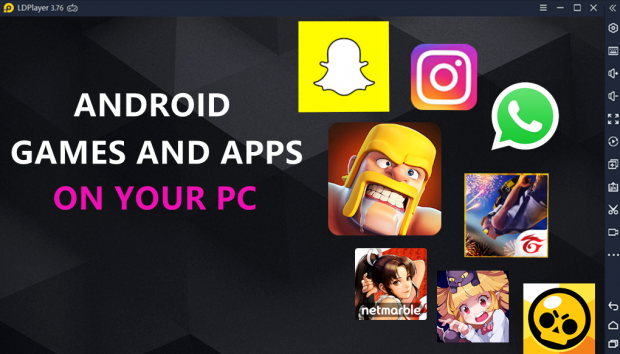
Running mobile apps on our computer is no longer out of the question with many excellent Android emulators being developed. Whether you are a mobile app developer who is looking for a virtual Android environment on the desktop, or a mobile gamer who really want to play Android games on PC with keyboard control, a free Android emulator for PC will definitely come in handy.
Most Android emulators are programs that basically simulate the Android operation system on your desktop and act like a real Android phone. As one of the best free Android emulator for PC, LDPlayer provides a stable virtual Android environment where we can launch most Android games&apps on our PCs. More interestingly, LDPlayer is focusing on delivering the best gaming experience for mobile gamers.
How to Set Up LDPlayer on Your Computer?
To get started with LDPlayer, you just need to simply download the software on your desktop. You can download the latest version of LDPlayer through their official website. It's recommended to install LDPlayer on your SSD because this will greatly boost the performance of your virtual machine. Once you have finished the usual installation process, you can now start up the emulator.
LDPlayer is really a fantastic and free tool that doesn't need much knowledge to use. You just need to be familiar with the Android OS and the intuitive UI designed by LDPlayer. Also, LDPlayer comes with many powerful features and functions that you may not know. That's why you must pay attention to the emulator settings if you want to ensure the smooth running of your favorite mobile games or apps.
Actually, LDPlayer has provided an ultimate emulator guide to help you get familiar with how to use the Android virtual machine on your Windows PC. Even though you a beginner of emulator, you can still easily get started with LDPlayer.
How to Use LDPlayer to Run Android Apps on PC
Every time you launch LDPlayer, you will be dumped into the home screen of your new emulated Android device. You will see a folder named System Apps and a pre-installed app called LDStore. The store can get you thousands of Android games and apps. You can go from zero to running your favorite apps in a matter of minutes.
Method 1: Install Android Apps from LDStore or Google Play
You can immediately start browsing apps from LDStore and download your favorite ones through local install. This feature enables you to download most apps without logging into your Google account. But of course, you can still search any games or apps on Google Play as it offers more applications for you to choose.
Method 2: Use APK Installer or Drag-Drop APK Files
If an app is not available on LDStore and Google Play, it is still possible for you to install the app through APK installer. You should download a compatible APK file from other sources like APKPURE and then drag-drop the APK into the instance. LDPlayer will start installing the app automatically.
Recommend Android Games to Play on PC
Playing Android games on PC with LDPlayer is a new gaming experience. You can take advantage of your computer performance and keyboard control. The entire experience is incredibly smooth as LDPlayer has been optimized to work with most mobile games, including Clash of Clans, Free Fire, Mobile Legends, etc.
Clash of Clans on PC
Clash of Clans, also known as CoC for shot, is a free mobile strategy game developed by Supercell. As CoC has been a popular game for a long time, now lots of gamers have wondered if there is a way to play Clash of Clans on their PCs. This has become possible with LDPlayer. Due to its stable performance, LDPlayer is one of the best emulators for playing Clash of Clans online on PC.
Garena Free Fire on PC
Free Fire is another popular FPS mobile game of the battle royale game genre. Playing Free Fire on PC with LDPlayer gives you the advantages of keyboard control and mouse shooting. You will perform better and outplay your opponents in the battle. More importantly, LDPlayer can help you reach the ultra settings of Free Fire on PC and get the best gameplay.
Conclusion
It is actually not that difficult to run Android games&apps on your computer as long as you download an Android emulator on your desktop. Considering the ability to take advantage of virtualization technology, LDPlayer becomes a great option for running Android games&apps on PC and you will see some serious performance.
most read
more stories from Games
-
8 Retro GBA Games You Must Play on Delta Emulator
Explore the nostalgia! Discover 8 must-play GBA classics on Delta Emulator for an unforgettable retro gaming experience.
ernest hamilton -
'Fortnite' x 'Star Wars' Collaboration 2024: Released Date and Exciting Skins
'Star Wars' blasts into 'Fortnite' May 3rd! New skins, quests, and more await. Gear up for details!
ernest hamilton -
Roblox Tower Defense Simulator Codes (May 2024): Unlock Rewards and Features
Discover the latest Tower Defense Simulator codes for May 2024! Unlock rewards and features for your Roblox gameplay adventure.
ernest hamilton -
RoCast Online Codes for Roblox (May 2024)
Unlock exclusive rewards with the latest RoCast Online codes for Roblox! Don't miss out—redeem them now for in-game bonuses.
ernest hamilton -
Epic Games Reveals More Information on Fortnite's iPad and iPhone Release Amid EU's Ruling on iPadOS
Amid the EU's ruling on iPadOS, Epic Games sheds light on Fortnite's release for iPad and iPhone.
ernest hamilton -
'Pokemon GO' Promo Codes: April 2024 Edition
Here are the latest 'Pokemon GO' promo codes for April 2024, offering exciting in-game rewards and bonuses. Don't miss out on these limited-time offers!
ernest hamilton -
10 Entertaining Classic Offline Mobile Games for Data-Free Fun
Enjoy data-free fun with these 10 entertaining classic offline mobile games! Read the article to discover your new favorites.
ernest hamilton -
Tencent Set to Launch 'Dungeon and Fighter' Mobile Game in May
Tencent is gearing up to launch the 'Dungeon and Fighter' mobile game in May, promising an exciting new gaming experience for fans of the franchise.
ernest hamilton












