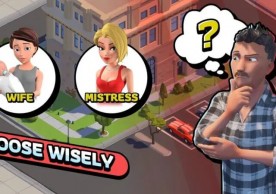How To Easily And Safely Root Google Pixel And Pixel XL With Android 7.0
How To Easily And Safely Root Google Pixel And Pixel XL With Android 7.0
C. de LacyUnlike the ever so stubborn iOS 10, almost every version of Android is available to be rooted and the latest Google Pixel and Pixel XL running on Android 7.0 Nougat is no exception. Here's how it is safely done.
While the Android operating system is extremely robust and highly customizable, especially for power users, the need to access the root file system is still preferable for some apps to work the way they are intended to be. That's where dePixel8 by beaups or also known as Chainfire comes into play.
The usual rooting methods don't exactly work with the Google Pixel and Pixel XL, but this particular tool is an exception and the good thing about it is that it also works as intended with almost any Android device running on version 7.0.
To start rooting the device, be sure to download and install the required following apps;
Step 1: The user needs to unlock the bootloader first. To do this, simply press and hold the volume down and power button simultaneously for about 10 seconds. This will put the smartphone in bootloader mode.
Step 2: The phone now needs to be connected to the computer using the USB cable. Minimal ADB and Fastboo folders need to be accessed. Now go to the installation directory of Minimal ADB and Fastboot , hold shift, right click and select "Open command window here" and finally type "adb."
Step 3: Once the device has been finally detected and recognized, type the following in the command line one after another by pressing enter each line;
fastboot devices
fastboot oem unlock
fastboot reboot
Step 4: Now, the Pixel / Pixel XL is successfully unlocked, users can proceed to download the boot images for the respective Pixel and Pixel XL devices. Once done, copy the boot-to-root.img file to the Minimal ADB and Fastboot folder.
Last Step: Hold the Shift Key once more and type "fastboot devices" once more. Once the device shows, the user can proceed to type "fastboot boot boot-to-root.img" on the command prompt. This final step will replace the device's boot image, fully unlocking the either the Pixel or Pixel XL.
Note: The device may restart a couple of times, but this is perfectly normal. Just be patient and wait until it goes back to the homescreen without restarting after two minutes or so.
most read
more stories from How To
-
iPhone Hack: How to Check Microphone-Enabled Apps And How to Turn Off Their Access for Privacy
Explore the nuanced landscape of iPhone microphone privacy, from recent breaches to proactive user strategies.
ernest hamilton -
How to Safely Reset Your Android Phone Before Selling or Passing It On
Learn how to safely factory reset your Android phone with this comprehensive guide. Protect your privacy before selling or passing on your device. Follow this step-by-step instructions for a seamless transition.
ernest hamilton -
How to Fix iPhone Boot Loop: Unlock Your iPhone's Potential with This Step-by-Step Guide
Learn how to conquer the iPhone boot loop with this comprehensive step-by-step guide. Follow the expert instructions to restore your device's functionality and bid farewell to endless reboots
ernest hamilton -
12 Ideas to Crafting a Memorable Mother’s Day Post on Your Business’ Social Media
Discover innovative post ideas and expert tips to engage your audience and drive sales. Read now and make this Mother's Day unforgettable!
ernest hamilton -
‘Coin Master’ Guide: How to Find Chests to Get More Card Collections, XP and Coins
Learn the secrets to unlocking Coin Master chests and supercharge your gameplay! This comprehensive guide reveals expert strategies for acquiring coveted chests, maximizing rewards, and dominating the game.
ernest hamilton -
Roblox: WS10'S MM2 Codes (May 2024)
Unlock rewards with WS10'S MM2 codes for May 2024 in Roblox! Get ahead in the game with exclusive bonuses.
ernest hamilton -
Idle Office Tycoon May 2024 Codes: Get Free Diamonds & More!
Unlock free diamonds and more in Idle Office Tycoon with the May 2024 codes! Redeem them now for exclusive rewards.
ernest hamilton -
Finding GBA ROMs for Your Delta Emulator: A Handy Guide
Looking for GBA ROMs for your Delta Emulator? Check out this handy guide to find and download your favorite games hassle-free!
ernest hamilton